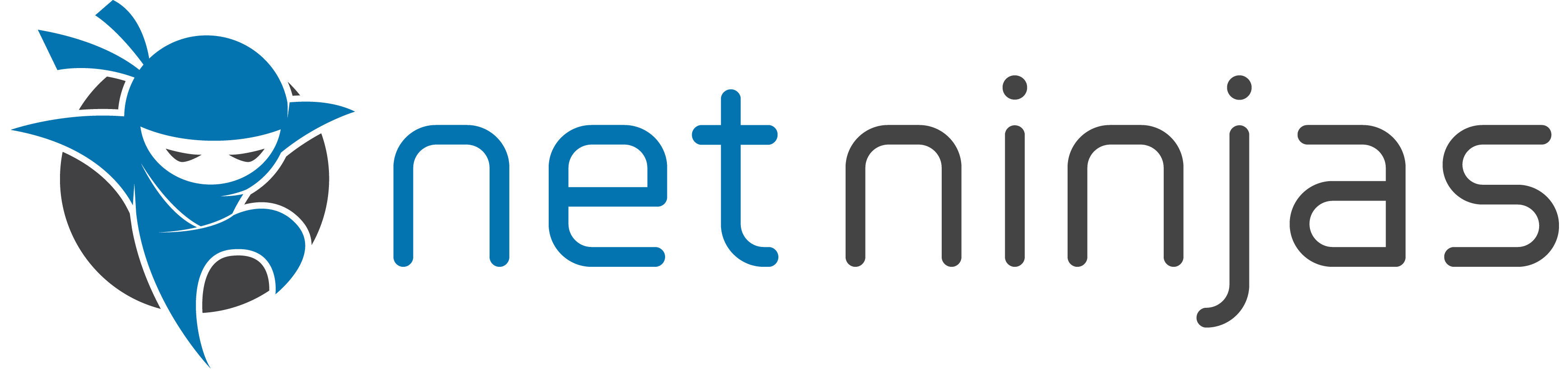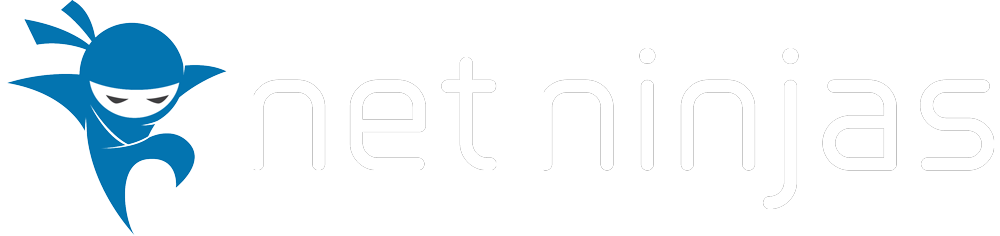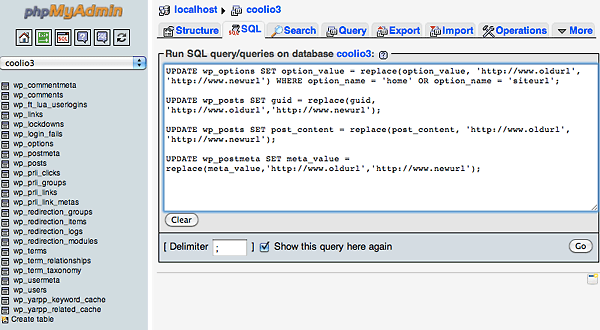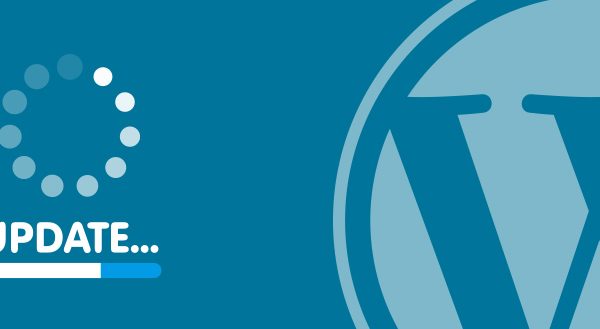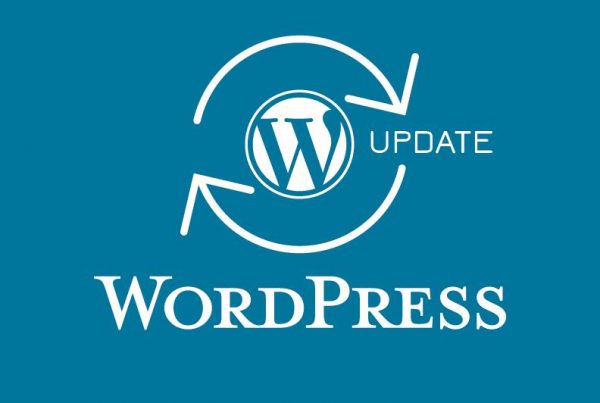After migrating a WordPress site to a new URL either to a live production site or a testing development server, the new URL strings in the mysql database need to be changed and updated in the various mysql database tables.
This method just uses the whole mysql database rather than a WordPress export/import from within, and is best suited for a straight swap. So you would copy all the WordPress files/folders to the new destination, set the correct ownership to those files, then run the database update / migration script.
WordPress Database Manual Migration
First, do a mysql database export of the old database on the old server, create a new blank database on the new server, import the old data either in phpmyadmin.
Make sure you have the new database selected, then run some sql updates and replacement commands on the tables notably, wp_options, wp_posts, wp_postmeta.
Use the code as below and swap in your old and new URLs, no trailing slashes. Also if necessary change the table prefix values where applicable (ie wp_ )
UPDATE wp_options SET option_value = replace(option_value, 'http://www.oldurl', 'http://www.newurl') WHERE option_name = 'home' OR option_name = 'siteurl'; UPDATE wp_posts SET guid = replace(guid, 'http://www.oldurl','http://www.newurl'); UPDATE wp_posts SET post_content = replace(post_content, 'http://www.oldurl', 'http://www.newurl'); UPDATE wp_postmeta SET meta_value = replace(meta_value,'http://www.oldurl','http://www.newurl');
or via command line:
username@[~/Desktop]: mysql -u root -p databasename Enter password: Reading table information for completion of table and column names You can turn off this feature to get a quicker startup with -A Welcome to the MySQL monitor. Commands end with ; or g. Your MySQL connection id is 892 Server version: 5.5.13 MySQL Community Server (GPL) Copyright (c) 2000, 2010, Oracle and/or its affiliates. All rights reserved. Oracle is a registered trademark of Oracle Corporation and/or its affiliates. Other names may be trademarks of their respective owners. Type 'help;' or 'h' for help. Type 'c' to clear the current input statement. mysql> UPDATE wp_options SET option_value = replace(option_value, 'http://www.oldurl', 'http://www.newurl') WHERE option_name = 'home' OR option_name = 'siteurl'; Query OK, 0 rows affected (0.00 sec) Rows matched: 2 Changed: 0 Warnings: 0 mysql> UPDATE wp_posts SET guid = replace(guid, 'http://www.oldurl','http://www.newurl'); Query OK, 0 rows affected (0.02 sec) Rows matched: 964 Changed: 0 Warnings: 0 mysql> UPDATE wp_posts SET post_content = replace(post_content, 'http://www.oldurl', 'http://www.newurl'); Query OK, 0 rows affected (0.05 sec) Rows matched: 964 Changed: 0 Warnings: 0 mysql> UPDATE wp_postmeta SET meta_value = replace(meta_value,'http://www.oldurl','http://www.newurl');g Query OK, 0 rows affected (0.01 sec) Rows matched: 686 Changed: 0 Warnings: 0
Finally update your WordPress config file to reflect the new database, wp-config.php” which should be in your web document root – change, databasename, username, passwordand host values:
define('DB_NAME', 'databasename');
/** MySQL database username */
define('DB_USER', 'username');
/** MySQL database password */
define('DB_PASSWORD', 'password');
/** MySQL hostname */
define('DB_HOST', 'localhost');
Now everything should link up perfectly.
Serialized Data
Sometimes issues may arise with a problem called serialized data which is when an array of PHP data is somewhat like encyrpted with the actual URL, so if the URL is changed the data is gone.
There are 2 brilliant tools that can handle serialized data and do a search and replace on the old and new databases for the URL and leave serialized data intact.
interconnectit
First up is a script you run via uploading it and browsing to it after migrating and importing your old database into the new – this will then make those necessary changes. Get it from here.